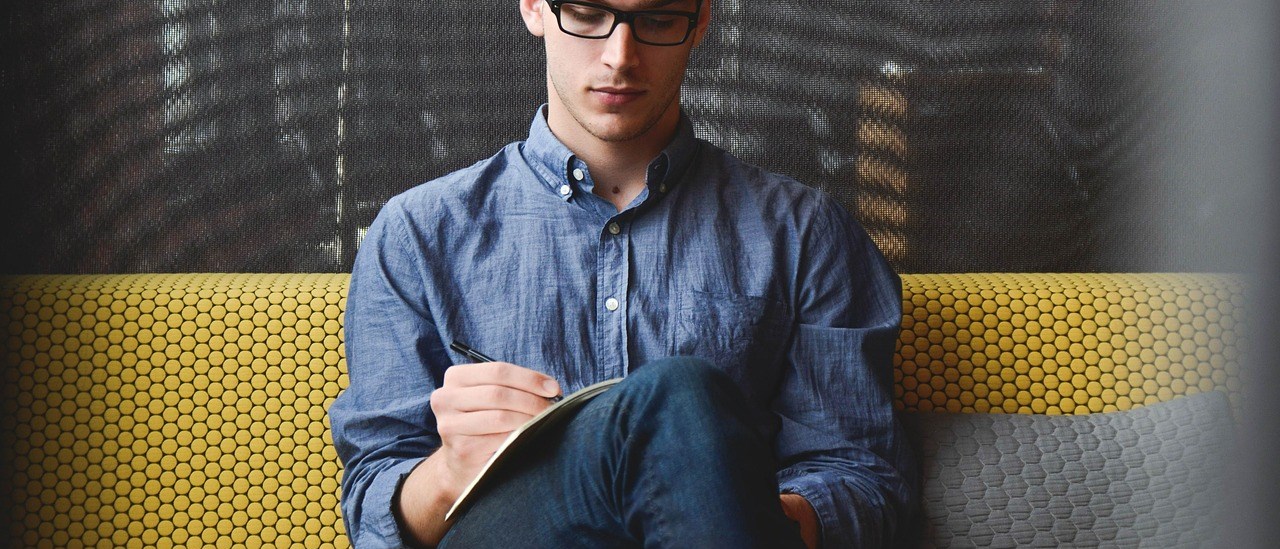Empowering individuals and small businesses to achieve more.
Some wordings to highlight the page details or for the better SEO keywords etc.Connect with TeamViewer
Follow for a quick remote support session with KS Consulting.
How KS Consulting Remote Support Works
KS Consulting uses a customized remote support application that is standards-based, unintrusive and easy to use. It is a stand-alone application that is downloaded directly from our website and does not install itself on your machine. If run directly from our web page, it is completely removed from your system when temporary files are cleared from your web browser and does not leave any registry entries or other residual items on your pc.
|
For browser specific instructions on running the KS Consulting Remote Support Application, expand the appropriate section below tailored to your respective browser. Installing the Remote Support Application:
|
 |
Instructions are tailored towards Internet Explorer. Steps may look different if using Firefox, Safari or some other form of web browser. Adapt as necessary to your respective browser or call KS Consulting for further support.
Step 1: Starting your remote support request
- Go to : https://www.ksconsulting.com/Services/RemoteSupport.aspx
- Click either "Click Here to Run" or on the image with the "Start" key as pictured below
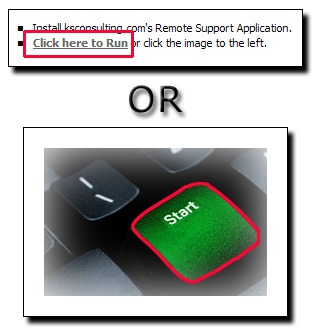
If you press Click here to run and it does not run, you may need to add this site to your "Trusted Sites" in Internet Explorer. In IE, select Tools, Internet Options, Security, Trusted Sites and add the site. Note the site does not require Https: prefix.
You also may need to enable downloading of FTP files in your firewall or router.
Step 2: "Accept File Download - Security Warning" message
When prompted with a "Accept File Download - Security Warning" message as shown, single click the "Run" button with the left mouse as indicated in the example below.

Step 3: Accept "Internet Explorer - Security Warning" Message
When prompted with a "Internet Explorer - Security Warning" message as shown, single click the "Run" button with the left mouse as indicated in the example below.
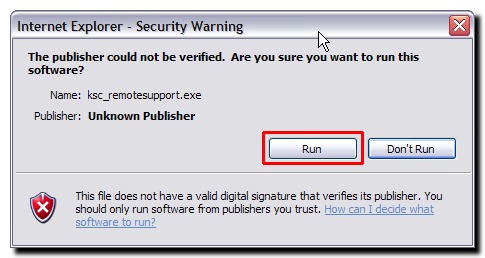
If you receive a Microsoft Installer warning, please click Accept.
Windows XP users: Click the bar at the top of your browser window and Accept the installation. The program will automatically remove itself after you end the support session.
Step 4: Sending Remote Support Request
After downloading this tool, please double click with your left mouse button where indicated in the example below.
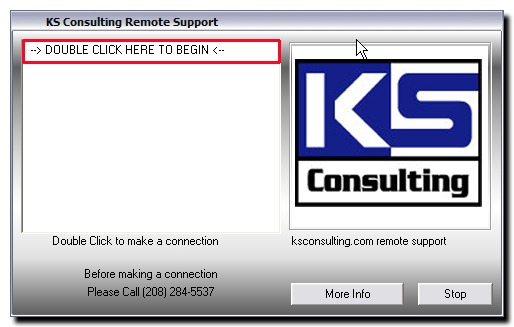
Thank you for using KS Consulting Remote Support!To email our support team regarding any remote support session questions, or give feedback about your support, please click here.
Instructions are tailored towards FireFox. Steps may look different if using Internet Explorer, Safari or some other form of web browser. Adapt as necessary to your respective browser or call KS Consulting for further support.
Step 1: Starting your remote support request
- Go to : https://www.ksconsulting.com/Services/RemoteSupport.aspx
- Click either "Click Here to Run" or on the image with the "Start" key as pictured below
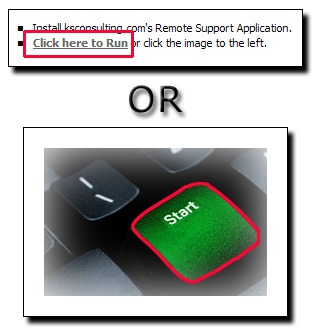
Step 2: Download KS Consulting Remote Support Application
A "Downloads" dialogue box will appear from within FireFox. When downloaded, proceed and double click the downloaded file indicated with the KS Consulting company logo in the area highlighted in red in the below example.
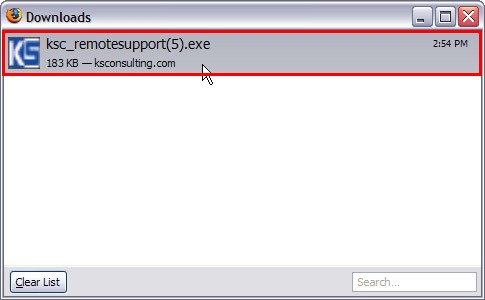
Step 3: Accept "Open Executable File?" Message
When prompted from FireFox to "Open Executable File?", left click with your mouse on the "OK" button as indicated in the red area in the below example.
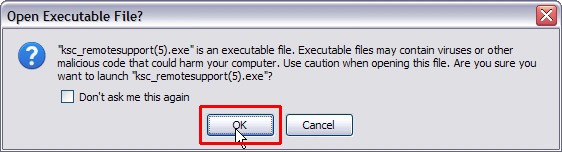
Step 4: Accept "Open File - Security Warning" Message:
When prompted with "Open File - Security Warning" Message, go ahead and proceed by clicking with your left mouse button on "Run" button as shown below.
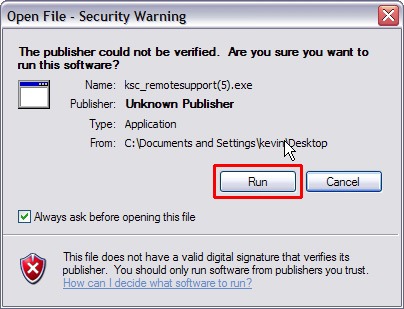
Step 5: Sending Remote Support Request
After downloading this tool, please double click with your left mouse button where indicated in the example below.
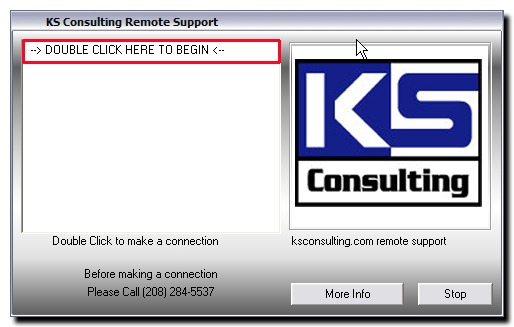
Thank you for using KS Consulting Remote Support!To email our support team regarding any remote support session questions, or give feedback about your support, please click here.